Advanced LT for TOYOTA
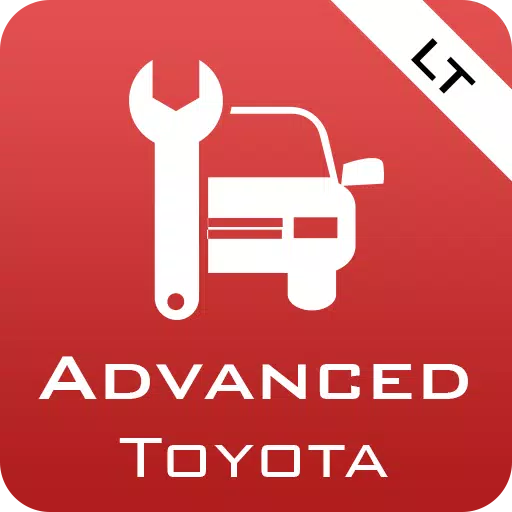
Category:Auto & Vehicles Developer:Dare Apps
Size:820.7 KBRate:2.8
OS:Android 4.1+Updated:Apr 04,2025

 Download
Download  Application Description
Application Description
Enhance your vehicle diagnostics with the Advanced LT plugin for Torque Pro, designed specifically for monitoring a range of TOYOTA parameters in real-time. This plugin expands the capabilities of Torque Pro by adding advanced sensor data for both engine and automatic transmission systems, allowing you to gain deeper insights into your vehicle's performance.
Advanced LT is tailored for TOYOTA enthusiasts, offering a trial version with limited sensors before you decide to purchase. Please note that this version does not include calculated sensors such as Injector Duty Cycle.
Compatibility Note: While the plugin may work with other TOYOTA models and engines, it has been thoroughly tested on the following:
- Avensis 1.8/2.0 (T270)
- Corolla 1.8/2.0 (E140/E150)
- Corolla 1.6/1.8 (E160/E170)
- Camry 2.4/2.5 (XV40)
- Camry 2.0/2.5 (XV50)
- Highlander 2.7 (XU40)
- Highlander 2.0/2.7 (XU50)
- RAV4 2.0/2.5 (XA30)
- RAV4 2.0/2.5 (XA40)
- Verso 1.6/1.8 (R20)
- Yaris 1.4/1.6 (XP90)
- Yaris 1.3/1.5 (XP130)
The plugin also features an ECU Scanner, which is invaluable for identifying specific sensors on TOYOTA engines not yet supported by the plugin. To utilize this feature, you'll need to record at least 1000 samples and send the logs to the developer for further analysis.
Important: Advanced LT requires the latest version of Torque Pro to operate effectively. It is not a standalone application and will not function without Torque Pro.
Plugin Installation Steps:
- After purchasing the plugin on Google Play, ensure it appears in your Android device's installed applications list.
- Open Torque Pro and tap on the "Advanced LT" icon.
- Choose the correct engine type and return to the Torque Pro main screen.
- Navigate to Torque Pro's "Settings".
- Confirm the plugin is listed under "Settings" > "Plugins" > "Installed Plugins".
- Scroll to "Manage extra PIDs/Sensors".
- This screen typically shows no entries unless you've previously added PIDs.
- From the menu, select "Add predefined set".
- Ensure you select the correct set for your TOYOTA engine type.
- After selection, you should see new entries added to the Extra PIDs/Sensors list.
Adding Displays:
- Once you've added the new sensors, go to the Realtime Information/Dashboard.
- Press the menu key and select "Add Display".
- Choose your preferred display type (Dial, Bar, Graph, Digital Display, etc.).
- Select the appropriate sensor from the list. Sensors from Advanced LT are prefixed with "[TYDV]" and are typically listed just after the time sensors.
We are committed to enhancing the Advanced LT plugin with more features and parameters in future updates. Your feedback and suggestions are highly valued, so please feel free to share your thoughts with us.
 Screenshot
Screenshot
 Reviews
Post Comments+
Reviews
Post Comments+
 Latest Apps
MORE+
Latest Apps
MORE+
-
 SetPose
SetPose
Art & Design 丨 543.6 KB
 Download
Download
-
 CutLabX
CutLabX
Art & Design 丨 29.9 MB
 Download
Download
-
 Volume Booster: Sound Louder
Volume Booster: Sound Louder
Tools 丨 7.14M
 Download
Download
-
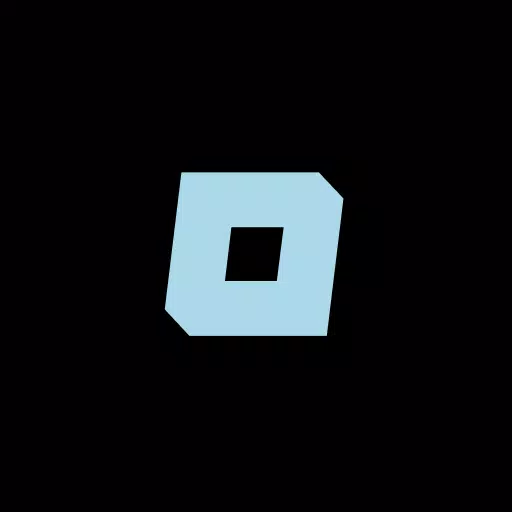 Holst
Holst
Art & Design 丨 232.8 KB
 Download
Download
-
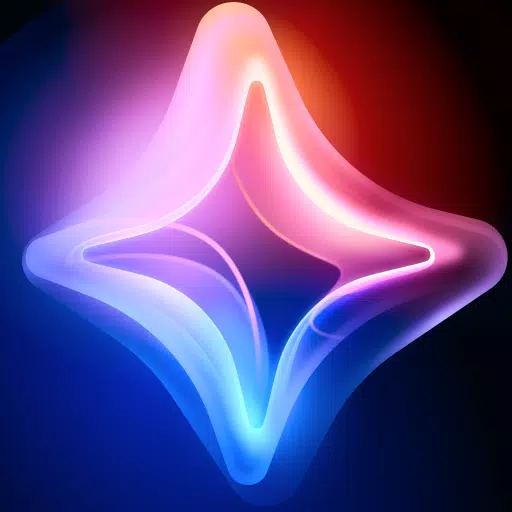 AI Art Generator
AI Art Generator
Art & Design 丨 151.8 MB
 Download
Download
-
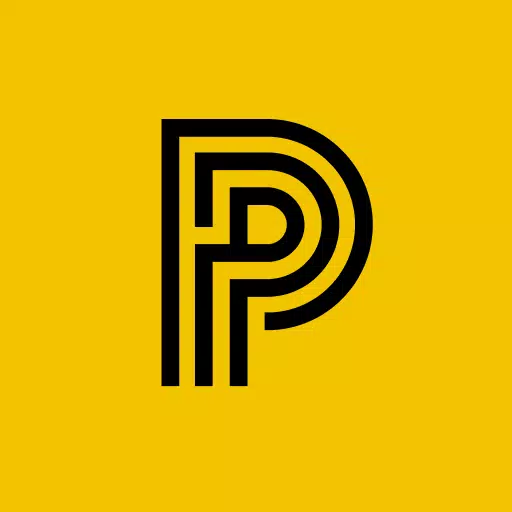 مواقف الرياض Riyadh Parking
مواقف الرياض Riyadh Parking
Auto & Vehicles 丨 46.0 MB
 Download
Download
 Similar recommendations
MORE+
Similar recommendations
MORE+
 Top News
MORE+
Top News
MORE+
 Topics
MORE+
Topics
MORE+
- Top Free Puzzle Games on Google Play
- Your Guide to the Best News & Magazine Subscriptions
- Relaxing Casual Games to Unwind With
- Essential Tools Apps for Android
- Top Lifestyle Apps to Enhance Your Life
- The Best Shopping Apps for Finding Deals
- Best Finance Apps for Budgeting and Investing
- Best Casual Games for Android
 Trending apps
MORE+
Trending apps
MORE+
-
1

B9 - Earn up to 5% cashback123.00M
Introducing B9, the app that lets you earn up to 5% cashback with the B9 Visa Debit Card! Get your B9 Visa Debit Card today and open a new B9 Account within minutes for all your everyday banking needs. Our Debit Card offers convenience, flexibility, and rewarding benefits. With B9, managing your mon
-
2

CarStream App for Android Auto8.6 MB
Enjoy seamless streaming with CarStream App for Android Auto. CarPlay and Android Auto Experience the ultimate in-car entertainment with CarStream App for Android Auto. Designed to bring your favorite content to your vehicle's display, CarStream App for Android Auto offers a user-friendly interface
-
3

SUPER UDP VPN27.20M
SUPER UDP VPN is a powerful app that prioritizes your online security and privacy. It allows you to bypass content restrictions imposed by your internet service provider while ensuring your internet sessions remain secure. By routing your data through fast and secure servers with unlimited web acces
-
4

Dippy AI20 MB
Step into the Future of Mobile Interaction with Dippy AI APKDippy AI APK is a cutting-edge application designed to revolutionize how users engage with entertainment apps on their Android devices. Developed by the innovative DippyTeam, this app is readily available on Google Play, setting a new stand
-
5

Mein Budget8.00M
Introducing the new Mein Budget App! With a fresh design and improved features, you can now easily and accurately track all your income and expenses. Gain the best possible overview of your finances and achieve your dreams by setting savings goals with the help of the app. Want to regulate your spen
-
6

Earthquakes Tracker10.40M
Never miss a seismic event again with Earthquakes Tracker, your comprehensive earthquake monitoring and alert application. Receive near real-time notifications, customize alerts based on location and earthquake strength, and create your own monitoring areas—ensuring you're always informed. The app

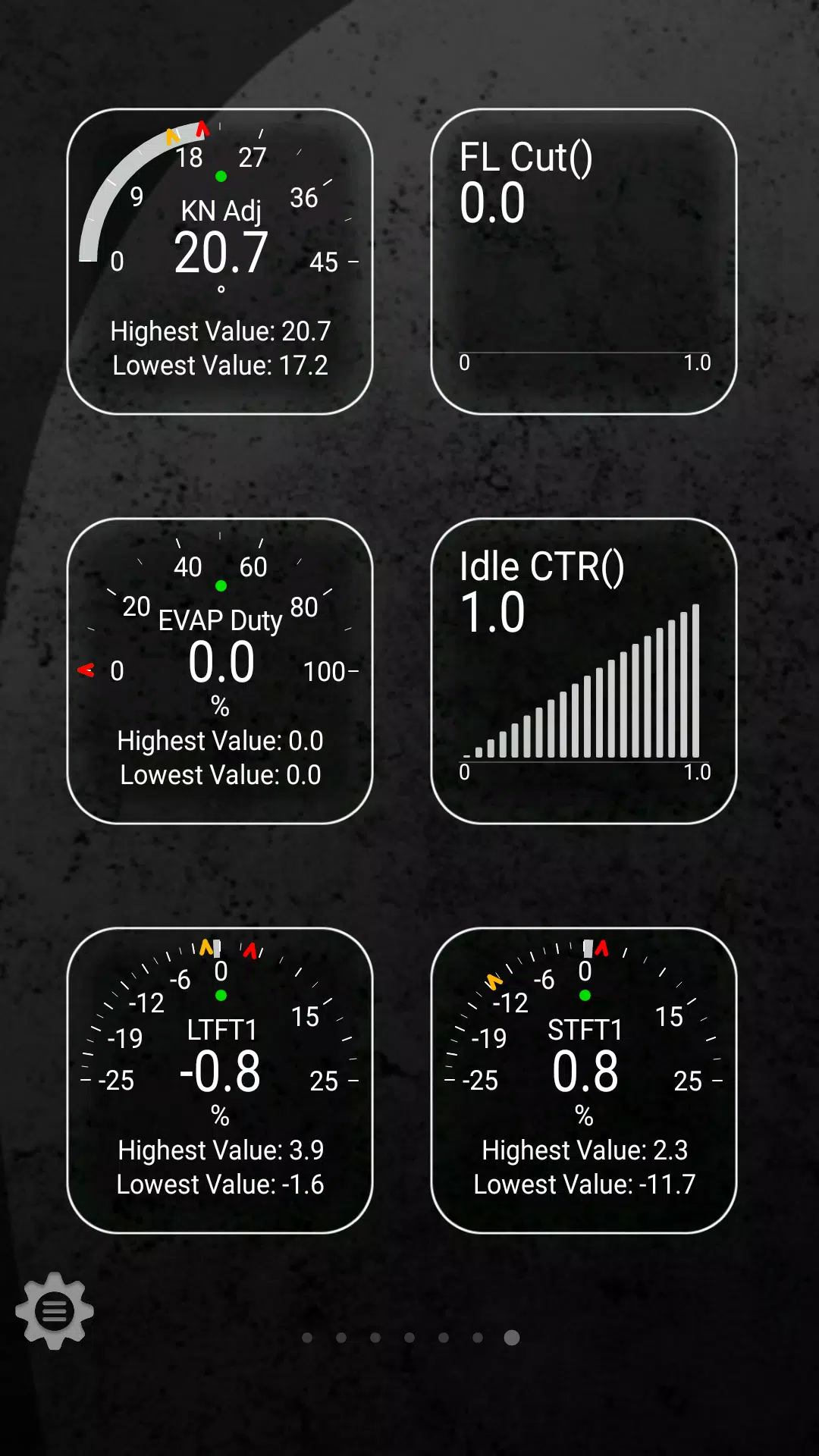
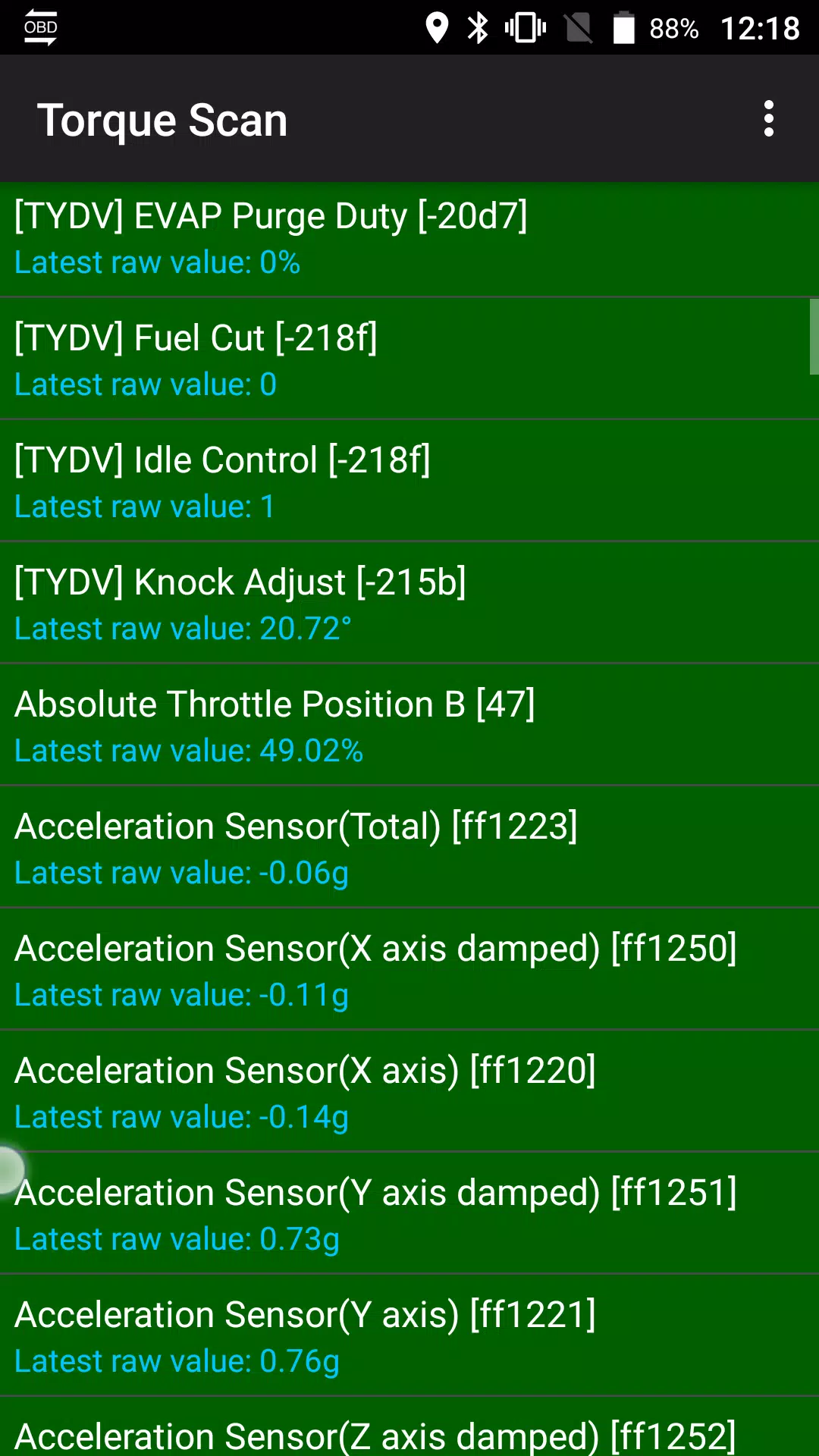
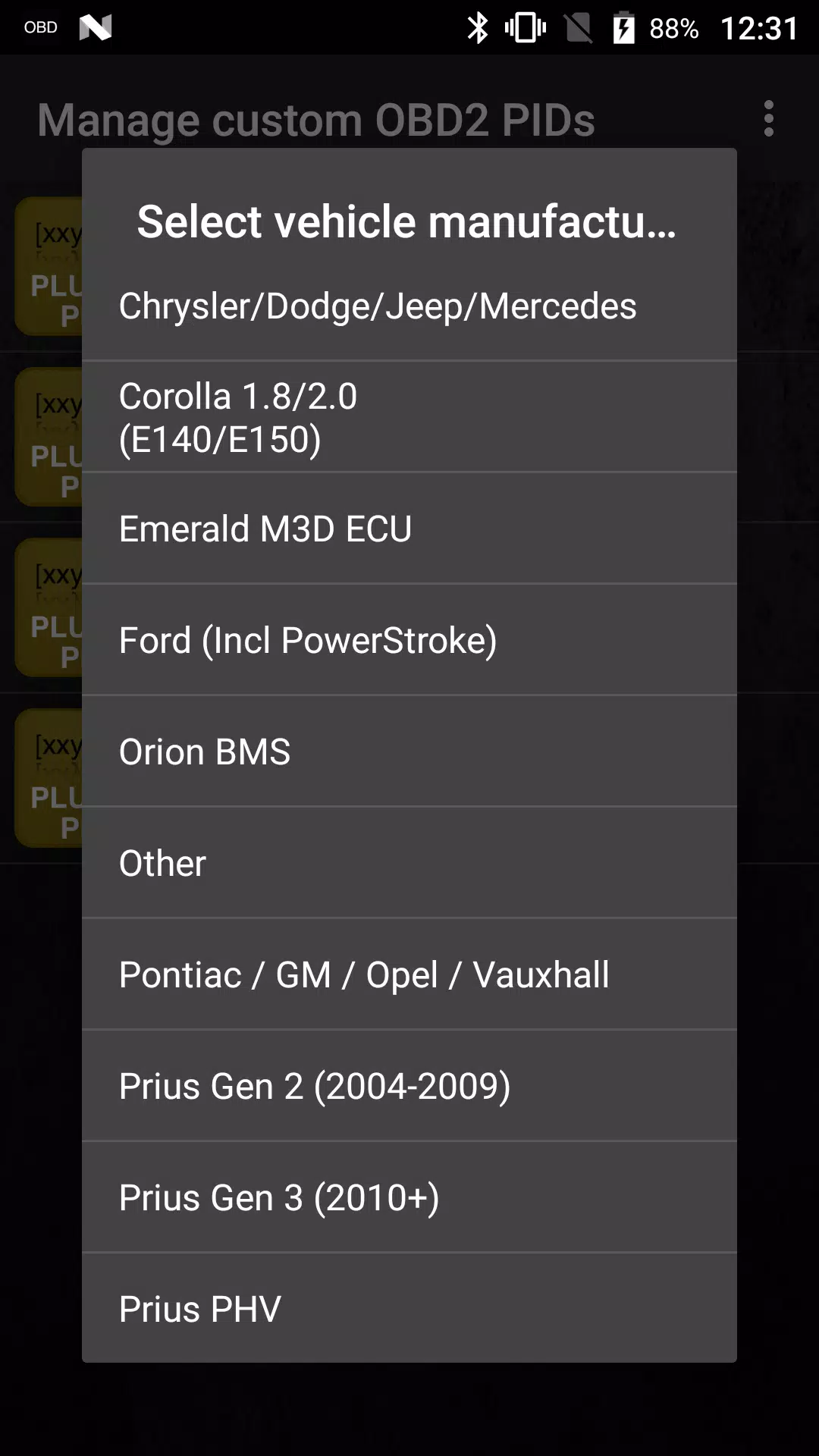
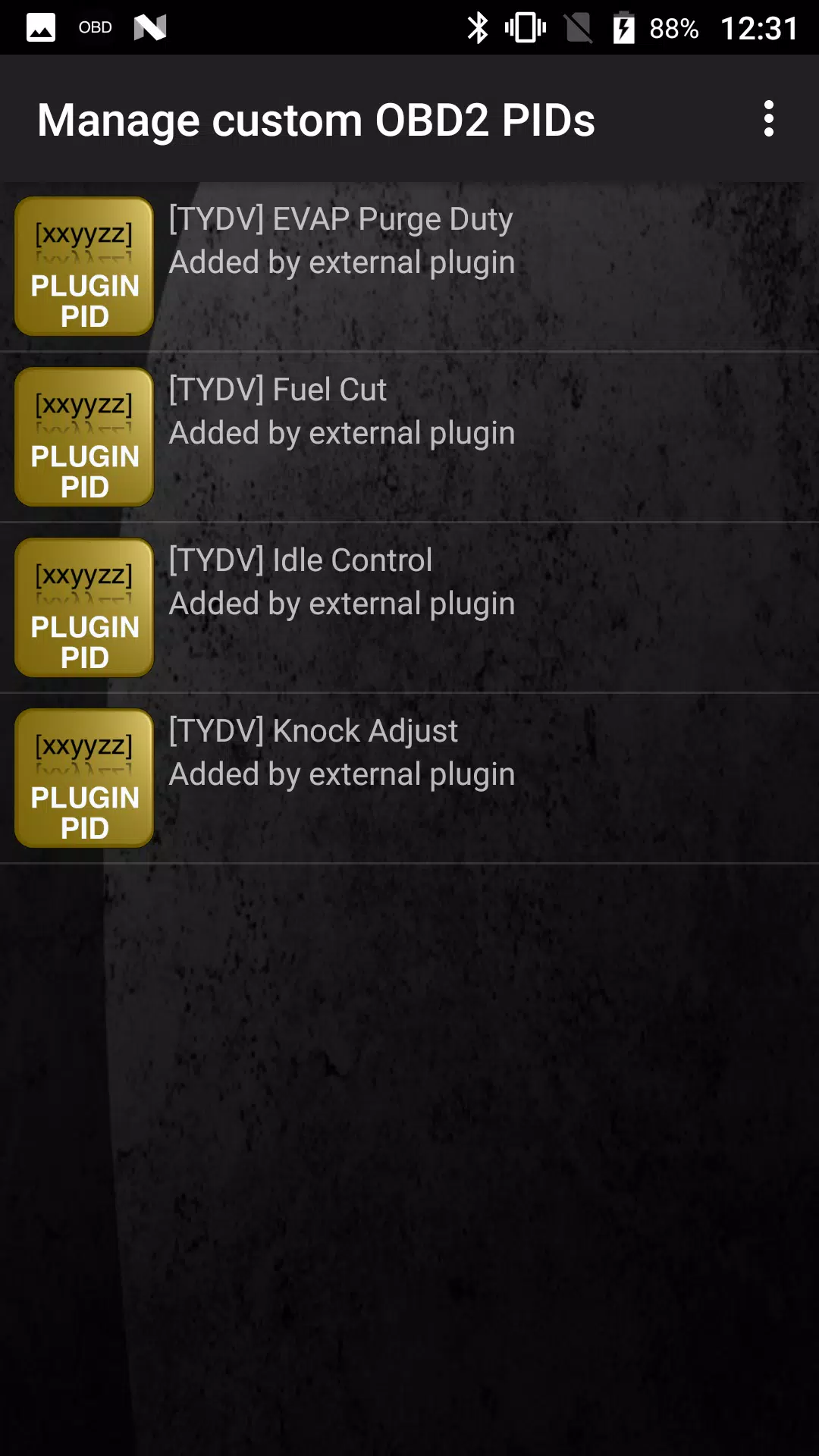





8.6 MB
Download69.4 MB
Download72.0 MB
Download24.1 MB
Download37.7 MB
Download21.3 MB
Download