Relive the classic couch co-op experience with Minecraft! This guide shows you how to enjoy split-screen gameplay on your Xbox One or other compatible consoles. Gather your friends, grab some snacks, and let's get started!
Important Notes:
Minecraft split-screen is a console-exclusive feature. PC players, unfortunately, are out of luck. You'll need a 720p (HD) compatible TV or monitor, and your console must also support this resolution. HDMI connection automatically sets the resolution; VGA connections may require manual adjustment within your console's settings.
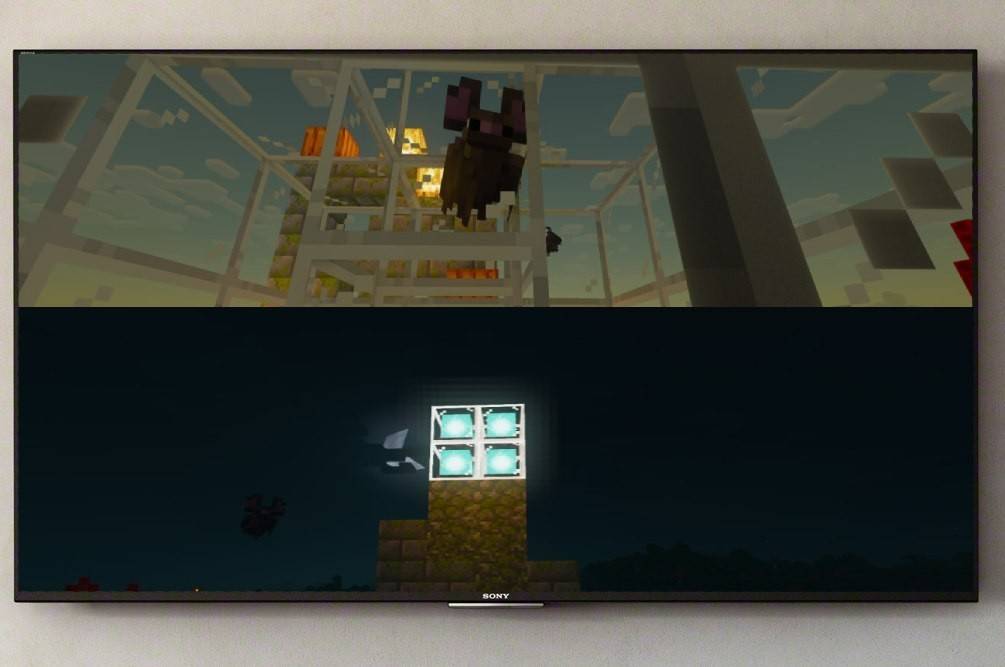
Local Split-Screen Gameplay (Up to 4 Players):
- Connect your console: Use an HDMI cable for optimal results.
- Launch Minecraft: Start a new game or load a saved world. Crucially, disable the multiplayer option in the game settings.
- Configure your world: Choose difficulty, game modes, and world settings (unless loading a pre-existing world).
- Activate additional players: Once the game loads, press the appropriate button to add players. This is usually the "Options" button (PS) or the "Start" button (Xbox). You may need to press it twice.
- Player login: Each player logs into their account to join the game. The screen will automatically split into sections (2-4 players).


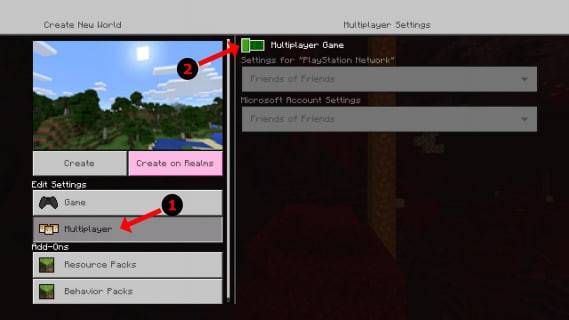
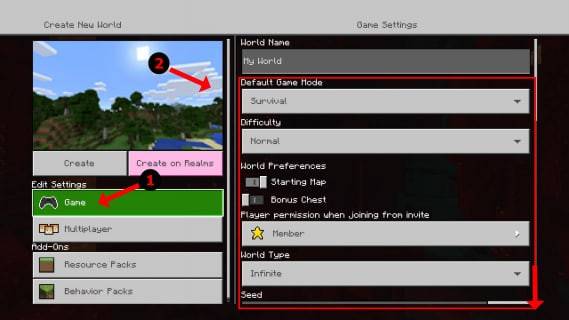
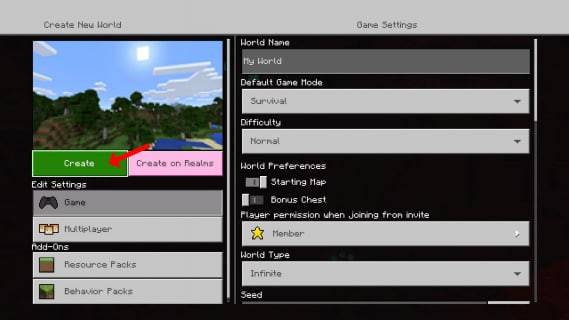
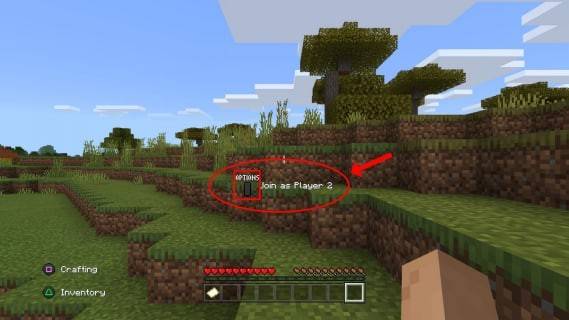
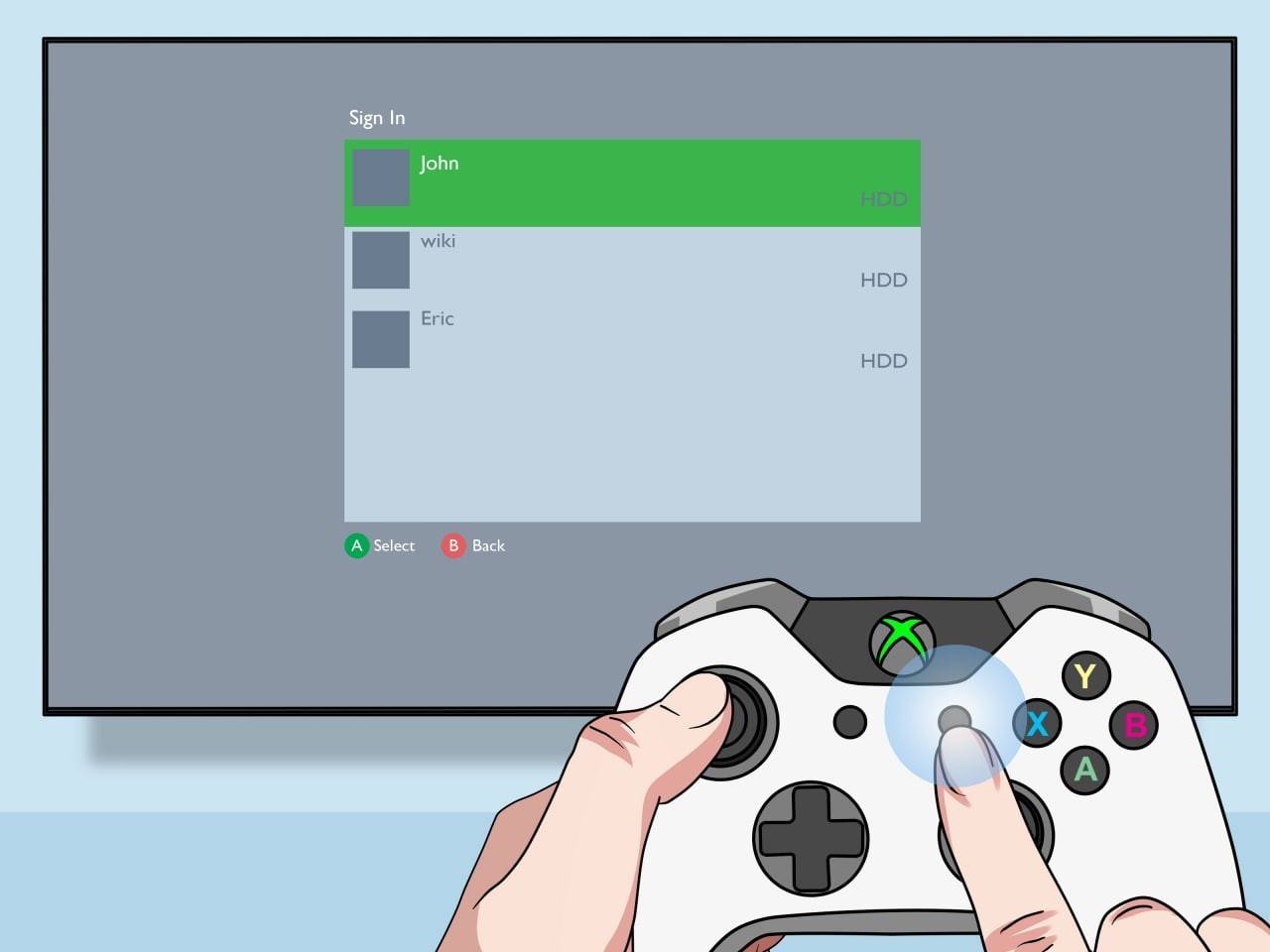
Online Multiplayer with Local Split-Screen:
While you can't directly split-screen with online players, you can combine local split-screen with online multiplayer.
- Follow steps 1-3 from the local split-screen instructions above. This time, enable the multiplayer option.
- Create your game and send invitations to your online friends. They can join your game while you and your local friends play split-screen.

Enjoy the collaborative fun of Minecraft with friends – both locally and online!

 Latest Downloads
Latest Downloads
 Downlaod
Downlaod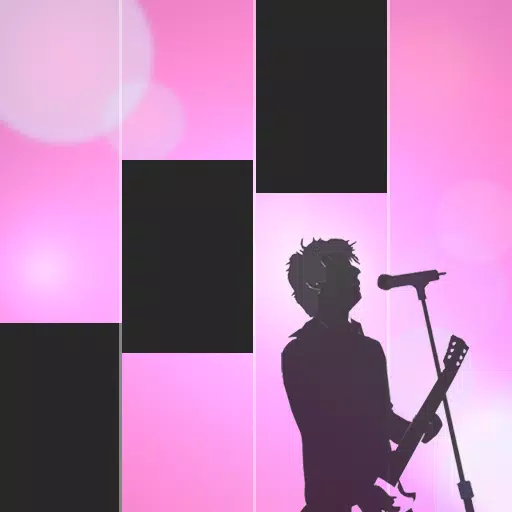
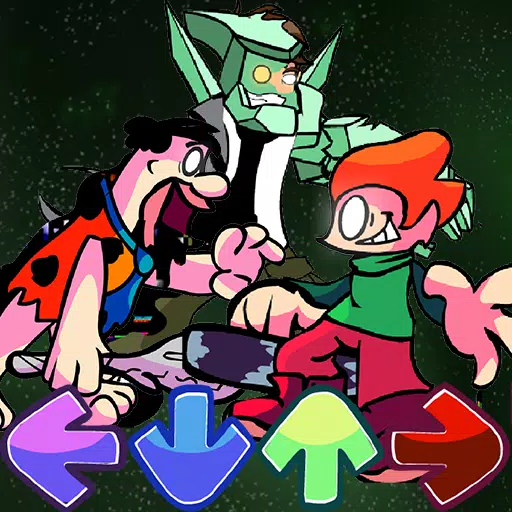
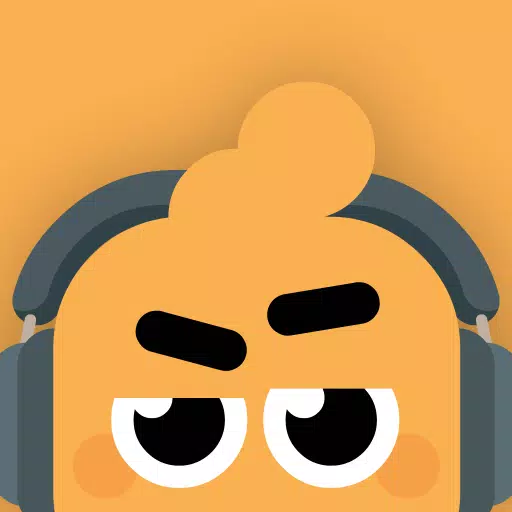
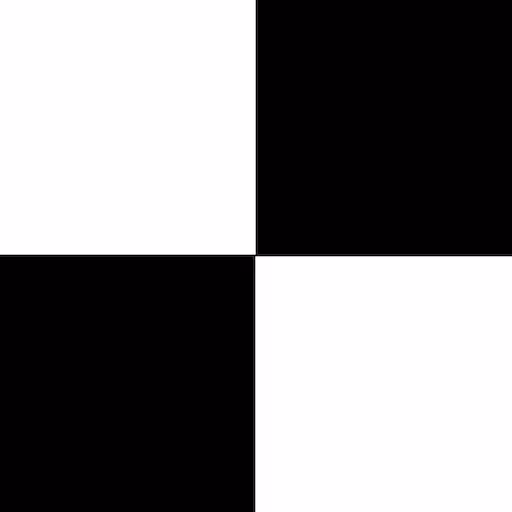
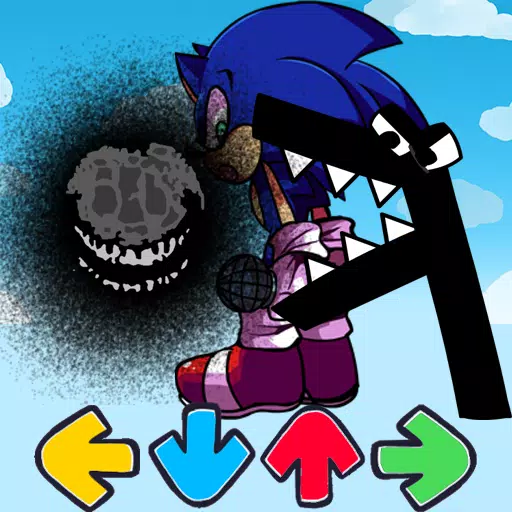
 Top News
Top News









