Every modern game, including Ready or Not, offers players the choice between DirectX 11 and DirectX 12. If you're not particularly tech-savvy, this decision might seem daunting. While DirectX 12 is newer and potentially offers better performance, DirectX 11 is often more stable. So, which should you choose?
DirectX 11 and DirectX 12, Explained
In simple terms, both DirectX 11 and DirectX 12 act as translators between your computer and games, helping your GPU render visuals and scenes.
DirectX 11 is older and easier for developers to implement. However, it doesn't fully utilize your CPU and GPU resources, which means it can't maximize your system's performance. Its popularity stems from its ease of use and speed of implementation for developers.
DirectX 12, on the other hand, is newer and more efficient at using CPU and GPU resources. It offers developers more optimization options, allowing them to fine-tune the game for better performance. However, it's more complex to work with, requiring additional effort to fully leverage its benefits.
Should You Use DirectX 11 or DirectX 12 for Ready or Not?
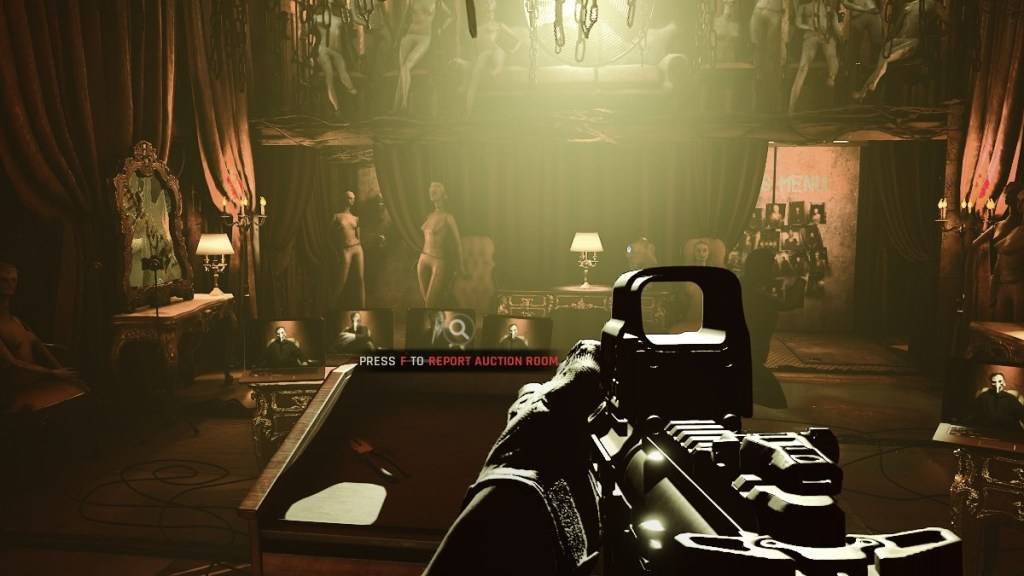
The choice depends on your system. If you have a modern, high-end system with a graphics card that supports DirectX 12 well, DirectX 12 might be the best option. It's more efficient at utilizing GPU and CPU resources, distributing the workload across different CPU cores, which can lead to better frame rates, smoother gameplay, and even improved graphics. Better frames might just help you survive longer in the game.
However, DirectX 12 isn't ideal for older systems and can cause more problems than it solves. If you're using an older system, sticking with DirectX 11 is safer, as it's more stable on older hardware. While DirectX 12 offers performance improvements, it can lead to issues on older PCs.
In summary, if you have a modern system, use DirectX 12 for better resource utilization and performance. For older systems, DirectX 11 is the more stable choice.
Related: All Soft Objectives in Ready or Not, Listed
How To Set Your Rendering Mode in Ready or Not
When you launch Ready or Not on Steam, you'll be prompted to choose your Rendering Mode (DX11 or DX12).
Simply select your preferred rendering mode. If you have a newer PC, opt for DX12; if you have an older PC, stick with DX11.
If the window doesn't appear, here's how to fix it:
- In your Steam Library, right-click on Ready or Not and select Properties.
- A new window will open. Click on the General tab, then the Launch Options drop-down menu.
- From the drop-down menu, select your desired Rendering Mode.
And that's how you decide whether to use DX11 or DX12 for Ready or Not.
Ready or Not is available now for PC.

 Latest Downloads
Latest Downloads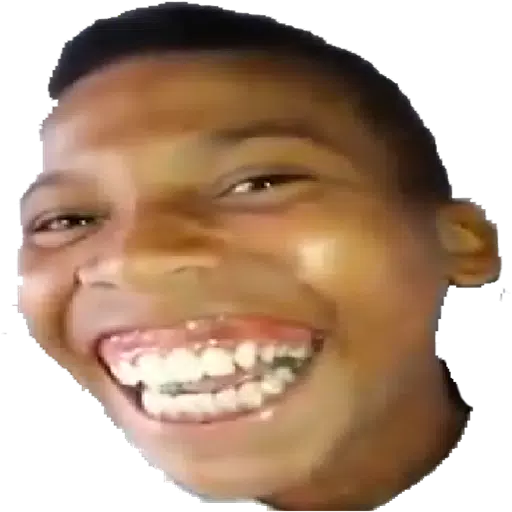
 Downlaod
Downlaod

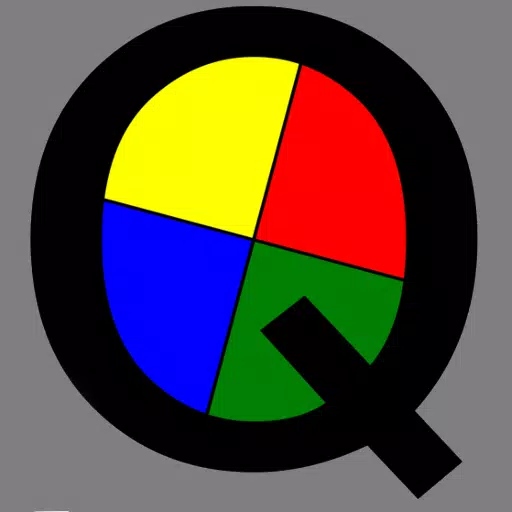

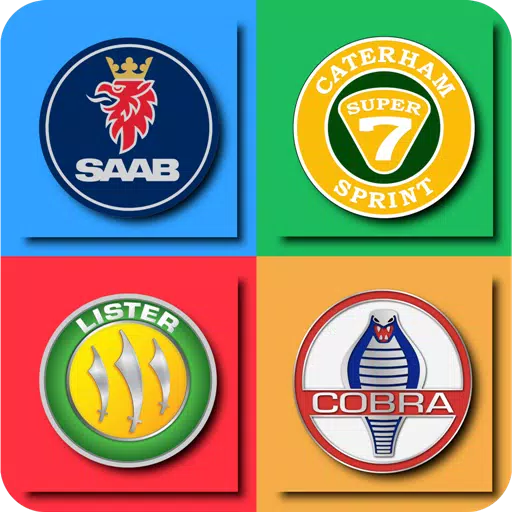
 Top News
Top News









